Python中的matplotlib从1.1.0版本以后就开始支持绘制动画,Matplotlib 是一个 Python 的 2D绘图库,它以各种硬拷贝格式和跨平台的交互式环境生成出版质量级别的图形。这里介绍几种Python使用matplotlib绘制动画的方法。
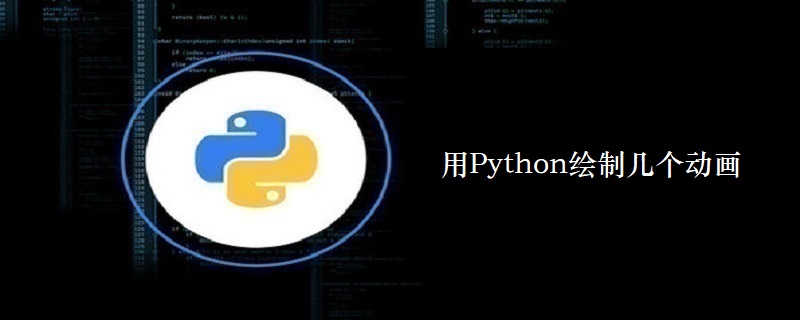
下面是几个的示例:
第一个例子使用generator,每隔两秒,就运行函数data_gen:
# -*- coding: utf-8 -*- import numpy as np import matplotlib.pyplot as plt import matplotlib.animation as animation fig = plt.figure() axes1 = fig.add_subplot(111) line, = axes1.plot(np.random.rand(10)) #因为update的参数是调用函数data_gen, #所以第一个默认参数不能是framenum def update(data): line.set_ydata(data) return line, # 每次生成10个随机数据 def data_gen(): while True: yield np.random.rand(10) ani = animation.FuncAnimation(fig, update, data_gen, interval=2*1000) plt.show()
第二个例子使用list(metric),每次从metric中取一行数据作为参数送入update中:
import numpy as np import matplotlib.pyplot as plt import matplotlib.animation as animation start = [1, 0.18, 0.63, 0.29, 0.03, 0.24, 0.86, 0.07, 0.58, 0] metric =[[0.03, 0.86, 0.65, 0.34, 0.34, 0.02, 0.22, 0.74, 0.66, 0.65], [0.43, 0.18, 0.63, 0.29, 0.03, 0.24, 0.86, 0.07, 0.58, 0.55], [0.66, 0.75, 0.01, 0.94, 0.72, 0.77, 0.20, 0.66, 0.81, 0.52] ] fig = plt.figure() window = fig.add_subplot(111) line, = window.plot(start) #如果是参数是list,则默认每次取list中的一个元素, #即metric[0],metric[1],... def update(data): line.set_ydata(data) return line, ani = animation.FuncAnimation(fig, update, metric, interval=2*1000) plt.show()
第三个例子:
import numpy as np
from matplotlib import pyplot as plt
from matplotlib import animation
# First set up the figure, the axis, and the plot element we want to animate
fig = plt.figure()
ax = plt.axes(xlim=(0, 2), ylim=(-2, 2))
line, = ax.plot([], [], lw=2)
# initialization function: plot the background of each frame
def init():
line.set_data([], [])
return line,
# animation function. This is called sequentially
# note: i is framenumber
def animate(i):
x = np.linspace(0, 2, 1000)
y = np.sin(2 * np.pi * (x - 0.01 * i))
line.set_data(x, y)
return line,
# call the animator. blit=True means only re-draw the parts that have changed.
anim = animation.FuncAnimation(fig, animate, init_func=init,
frames=200, interval=20, blit=True)
#anim.save('basic_animation.mp4', fps=30, extra_args=['-vcodec', 'libx264'])
plt.show()
第四个例子:
# -*- coding: utf-8 -*- import numpy as np import matplotlib.pyplot as plt import matplotlib.animation as animation # 每次产生一个新的坐标点 def data_gen(): t = data_gen.t cnt = 0 while cnt < 1000: cnt+=1 t += 0.05 yield t, np.sin(2*np.pi*t) * np.exp(-t/10.) data_gen.t = 0 # 绘图 fig, ax = plt.subplots() line, = ax.plot([], [], lw=2) ax.set_ylim(-1.1, 1.1) ax.set_xlim(0, 5) ax.grid() xdata, ydata = [], [] # 因为run的参数是调用函数data_gen, # 所以第一个参数可以不是framenum:设置line的数据,返回line def run(data): # update the data t,y = data xdata.append(t) ydata.append(y) xmin, xmax = ax.get_xlim() if t >= xmax: ax.set_xlim(xmin, 2*xmax) ax.figure.canvas.draw() line.set_data(xdata, ydata) return line, # 每隔10秒调用函数run,run的参数为函数data_gen, # 表示图形只更新需要绘制的元素 ani = animation.FuncAnimation(fig, run, data_gen, blit=True, interval=10, repeat=False) plt.show()
再看下面的例子:
# -*- coding: utf-8 -*-
import numpy as np
import matplotlib.pyplot as plt
import matplotlib.animation as animation
#第一个参数必须为framenum
def update_line(num, data, line):
line.set_data(data[...,:num])
return line,
fig1 = plt.figure()
data = np.random.rand(2, 15)
l, = plt.plot([], [], 'r-')
plt.xlim(0, 1)
plt.ylim(0, 1)
plt.xlabel('x')
plt.title('test')
#framenum从1增加大25后,返回再次从1增加到25,再返回...
line_ani = animation.FuncAnimation(fig1, update_line, 25,fargs=(data, l),interval=50, blit=True)
#等同于
#line_ani = animation.FuncAnimation(fig1, update_line, frames=25,fargs=(data, l),
# interval=50, blit=True)
#忽略frames参数,framenum会从1一直增加下去知道无穷
#由于frame达到25以后,数据不再改变,所以你会发现到达25以后图形不再变化了
#line_ani = animation.FuncAnimation(fig1, update_line, fargs=(data, l),
# interval=50, blit=True)
plt.show()
神龙|纯净稳定代理IP免费测试>>>>>>>>天启|企业级代理IP免费测试>>>>>>>>IPIPGO|全球住宅代理IP免费测试




































