本篇就在Python中读取pdf图片较上篇读取excel的略微复杂,相信小伙们已经准备好迎接今天的挑战,接下来一起看看吧:
1.倒入相关库
import fitz import time import re import os
</pre> 2.具体实现 为了方便和其他模块组合,我直接写了个函数完成这个功能,实现如下: (1)使用正则表达式查找PDF中的图片 def pdf2pic(path, pic_path): ”’ # 从pdf中提取图片 :param path: pdf的路径 :param pic_path: 图片保存的路径 :return: ”’ t0 = time.clock() # 使用正则表达式来查找图片 checkXO = r”/Type(?= */XObject)” checkIM = r”/Subtype(?= */Image)” <pre class="brush:js;toolbar:false">
(2)打印PDF的相关信息
# 打开pdf doc = fitz.open(path) # 图片计数 imgcount = 0 lenXREF = doc._getXrefLength() # 打印PDF的信息 print(“文件名:{}, 页数: {}, 对象: {}”.format(path, len(doc), lenXREF – 1))
</pre>
(3)遍历PDF中的对象,遇到是图像才进行下一步,不然就continue
并且我们将文件的名字命名为word所在的路径
# 遍历每一个对象 for i in range(1, lenXREF): # 定义对象字符串 text = doc.getObjectString(i) isXObject = re.search(checkXO, text) # 使用正则表达式查看是否是图片 isImage = re.search(checkIM, text) # 如果不是对象也不是图片,则continue if not isXObject or not isImage: continue imgcount += 1 # 根据索引生成图像 pix = fitz.Pixmap(doc, i) # 根据pdf的路径生成图片的名称 new_name = path.replace(‘\\’, ‘_’) + “_img{}.png”.format(imgcount) new_name = new_name.replace(‘:’, ”)
<pre class="brush:js;toolbar:false">
(4)将图像存为png格式
# 如果pix.n<5,可以直接存为PNG if pix.n < 5: pix.writePNG(os.path.join(pic_path, new_name)) # 否则先转换CMYK else: pix0 = fitz.Pixmap(fitz.csRGB, pix) pix0.writePNG(os.path.join(pic_path, new_name)) pix0 = None # 释放资源 pix = None t1 = time.clock() print(“运行时间:{}s”.format(t1 – t0)) print(“提取了{}张图片”.format(imgcount))
</pre> (5)输入pdf路径,即可运行 if __name__==’__main__’: # pdf路径 path = r’E:\dogcat\提取图片\计算机视觉算法工程师.pdf’ pic_path = r’E:\dogcat\提取图片\测试’ # 创建保存图片的文件夹 if os.path.exists(pic_path): print(“文件夹已存在,请重新创建新文件夹!”) raise SystemExit else: os.mkdir(pic_path) m = pdf2pic(path, pic_path) <pre class="brush:js;toolbar:false">
3.结果预览
(1)程序结果:

(2)原本的pdf:
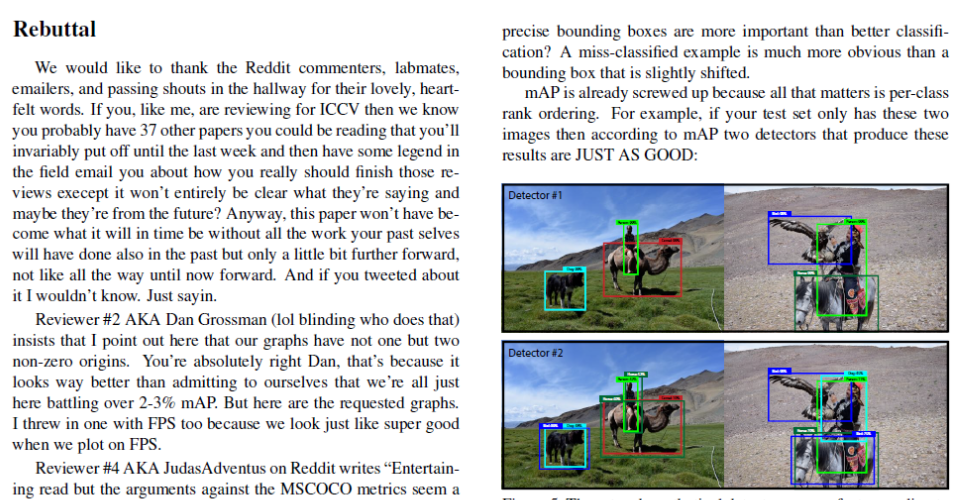
(3)提取出来的图片
到这里,三种不同软件用Python读取图片的方法全部讲完了,大家可以根据需要自由选择。
神龙|纯净稳定代理IP免费测试>>>>>>>>天启|企业级代理IP免费测试>>>>>>>>IPIPGO|全球住宅代理IP免费测试





